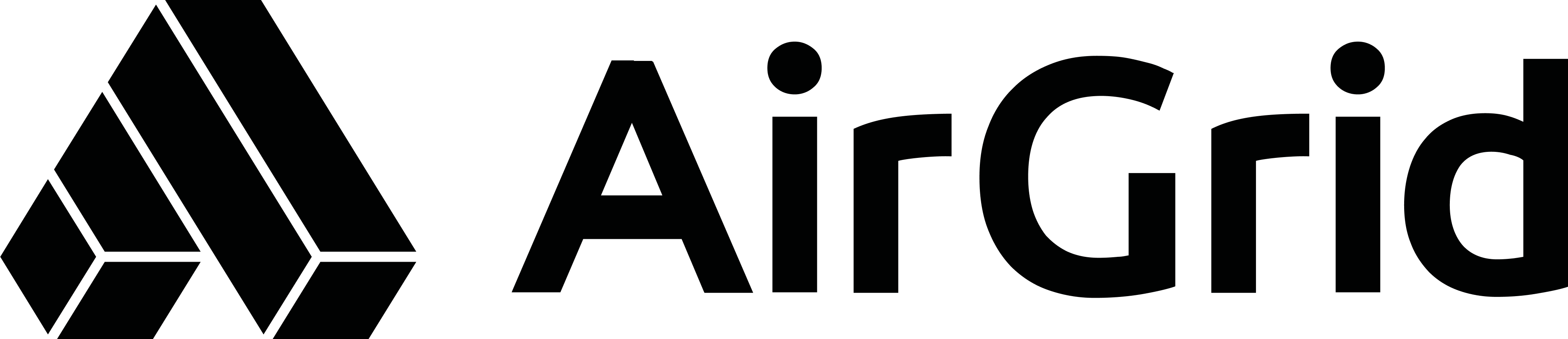Chrome Privacy Sandbox (PSB)
Beta
The following document and features are currently in beta and available for brave and early adopters 😃.
Introduction
The Chrome Privacy Sandbox is an exciting development in browser technology. As the web moves towards a more private ads ecosystem, the browser as the "user agent" is increasingly becoming the custodian of your data. The Sandbox is a set of experimental APIs to allow for basic advertising use cases such as targeting and measurement but done in such a way that individuals cannot be re-identified.
AirGrid is built based on the same principle, your data is yours and should remain on your device. We are therefore excited to be early testers of this new technology and invite you to join us to run your advertising in a privacy-focused and cookie-less manner!
What the current beta supports:
- View based conversion reporting.
- Integration with AirGrid feed audiences for automated optimisation.
- Collection of both event level and aggregate/summary reports.
Current limitations:
- Display campaigns only.
- Only the Xandr & DV360 DSP is supported.
- The reporting is not designed to replace your current adserver based reports.